FAQs - How can we help?
CONTACT US
We are here to guide you every step of the way.
Fill out the form below, email support@beamlabs.io, or call (888) 323-9782.
Fill out the form below, email support@beamlabs.io, or call (888) 323-9782.
Is beam secure?
Yes. beam uses industry standard security technology to keep your data and access to your garage safe and secure. All communications and sensitive data (such as your password) are encrypted and secured in our databases using the same technology as online banking. In addition, numerous security mechanisms have been put in place to prevent unauthorized access to your controller. beam continues to update its security standards as technology evolves.
Does beam work with my 5GHz WiFi network?
The current version of beam will only join a 2.4GHz WiFi network. If you are not sure whether your network is a 2.GHz or 5GHz, it is common for 5GHz networks to have a “-5” or “-5G” after the network name to help distinguish it from the 2.4GHz network (which usually does not have a suffix).
How do I know if my garage door opener(s) are compatible with beam?
The Smart Garage Door Controller should be used only on sectional doors with garage door openers made after 1993 with a photo-eye safety system. (Command output is not compatible with garage door openers with serial encryption).
What are the features of the beam Smart Controller & Retrofit Kit?
With the beam Smart Controller you will be able to:
Swipe up/down to open/close garage door
Give custom names to each door
Share access with other users
Receive alert if door is open for more than 15 minutes
Enable/disable notifications
View activity for each door in door settings panel
Update WiFi for controller from account settings
Reset password from account settings
Setup Alexa, Google Assistant, and IFTTT integrations
Count open/close cycles
See sensor battery status displayed in door settings
Use Face ID on iPhone
See the door state updated automatically when app is open (if door controls/remote control is used)
If I buy another Smart Controller for my 2nd garage door, how do I program it using my beam app linked to the 1st door?
To register an additional controller to your account, first log out of the beam mobile app. Once on the login screen, click the “SETUP YOUR BEAM” button. Follow the instructions to program the new controller with your WiFi credentials. When you reach the step where you should create an account, enter your existing email address and password. This is the email and password you used to set up your first controller. beam will locate your account and add the new controller to it.
In the near future, an option to register a new controller will be available in account settings section of the beam mobile app.
Does beam affect the use of existing garage remote controls?
The beam Smart Control aims to only supplement the way you currently use your garage door, so your existing door remote and door controls will continue to work after the Smart Garage Door Controller is installed.
What do I need to do to receive beam updates?
Your beam controller is self-updating. When new software is available, the device will automatically download and install the updates.
Is it possible beam could damage my garage door opener?
No. beam is a passive, isolated device. It’s designed to protect your opener and itself. beam is also UL-325 listed which covers a number of additional safety features, such as visual/audio warnings, which ensure the safety of the user and their property.
How is beam powered?
beam is powered through a transformer that plugs into a standard 120VAC electrical outlet (for North America). The door sensor is battery-powered (2-AAAs).
How many doors can beam control?
You can control one garage door with a single Smart Garage Door Controller. If you would like to control more than one door, buy an additional beam for each garage door opener.
I have a single panel (non-sectional) garage door. Can I use beam?
No, beam should not be used with one-piece (non-sectional) or swinging garage doors.
Is the beam door sensor wired or wireless?
The beam door sensor is wireless. The sensor is powered by 2 AAA batteries.
I lost my phone! What should I do?
That’s terrible to hear! Don’t panic. Send an email to support@beamlabs.io explaining that your phone has been lost. After confirming some basic information, beam will disable access to your garage from the lost device.
What is the return process?
Send an email to support@beamlabs.io and request a return.
Understanding the WiFi status light
The WiFi status light is the small LED that blinks on the top side of the controller that indicates the status of your device’s connection. If the WiFi status light is blinking green, the device is successfully connected to WiFi.
My controller is not connecting to WiFi
In some instances, using your WiFi network name and password during setup may not be successful. To aid in successfully connecting to WiFi:
Completely cover the setup port with the phone screen facing towards the port. Leave no gap between the screen and the side of the controller.
Try adjusting the brightness of your phone.
It may also be helpful to dim the lights in the room or cup your hand over your phone during programming to minimize light interference.

Door is out of sync with the beam Home app
You may encounter an issue where the door icon in your app does not reflect the actual position of your door. In order to force a sync so the app displays the correct position, tap the beam logo above the door view (iOS) or shake your phone (Android). This will force the app the sync with the true position of your doors. If you are receiving open door notifications when the door is actually closed. This is usually a product of one of three reasons:
Door Sensor Low Battery: The door sensor two AAA batteries need to be changed from time to time (approximately every year). Try changing the batteries of the sensor and placing it back on the door.
Door Sensor Not Attached to Door: Check that the door sensor is still mounted to the door. If it has fallen off, mount it back on the door.
Door Obstruction: If an object is blocking the door from closing fully, beam will consider the door to be open—even if it’s 1-2 feet.
“Error: cannot connect to controller…"
If you receive this error message while trying to open or close your door from the beam Home mobile app, your controller may be having an issue with connecting to your wireless network. There are a number of potential explanations:
No active internet connection: Check that your wireless is functional using another device (such as a laptop or tablet) to attempt to connect to the internet.
Weak wireless network signal: The wireless network signal in your garage may not be strong enough for the controller to remain connected. You can test this by trying to use another device to connect to the internet (such as a laptop or tablet) in the garage. If that does not work, you might need to move your router closer to the garage, or purchase a wireless extender to increase the range of your network.
Your controller is powered off: If the controller is powered off or unplugged, you will receive this message. This could mean that the power is off to the entire garage as well, such as in a power outage.
If none of the preceding points seem to be the cause, there are a couple other things you can check.
Network setting/configuration changed: If you recently changed your network settings/configuration, you may need to setup beam again using the setup feature of the mobile app. To update your WiFi settings, go to your Account Settings > Controllers > Select Your Controller > click "Update WiFi".
Power cycle the controller and wait for the front LED to blink green. If it blinks green and shuts off, this means the controller was able to successfully connect to the network.
If the information above does not solve your problem, we encourage you to send us an email at support@beamlabs.io.
How to update your WiFi credentials
If your beam controller has disconnected from the internet, or you have recently updated your WiFi network name or password, you’ll need to update your WiFi settings within the beam Home app. To update your controller’s WiFi credentials:
Log into the beam Home mobile app
Go to your "Account Settings"
Select "Controllers"
Select the controller to be updated from the list
Select "Update WiFi"
Enter your WiFi network name and password
Select the "Continue" button
Check that the controller’s WiFi status light is blinking (either green or red). If it is not blinking, unplug the controller and plug it back in.
Select “Update WiFi.”
Refer to the illustration on the right on how to hold the phone to the controller, then click the "Begin Setup" button
Hold your phone over the “Setup” port (the WiFi status light on the side of the controller should stop blinking while your phone is flashing).
If all of this is done correctly, the WiFi status light on the top side of your controller should blink red briefly and then blink green. Once blinking green, the controller is now be connected to your WiFi network.

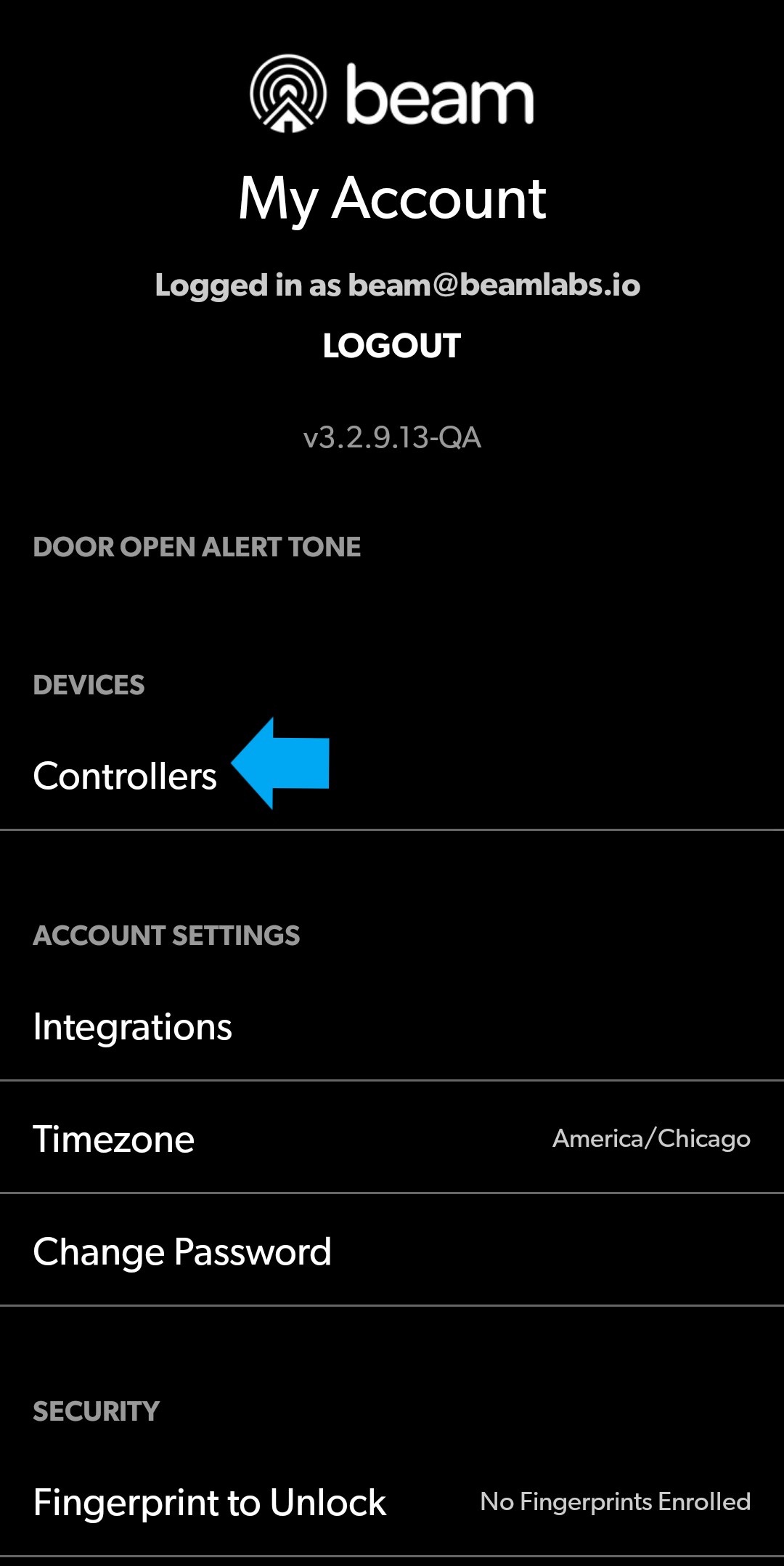

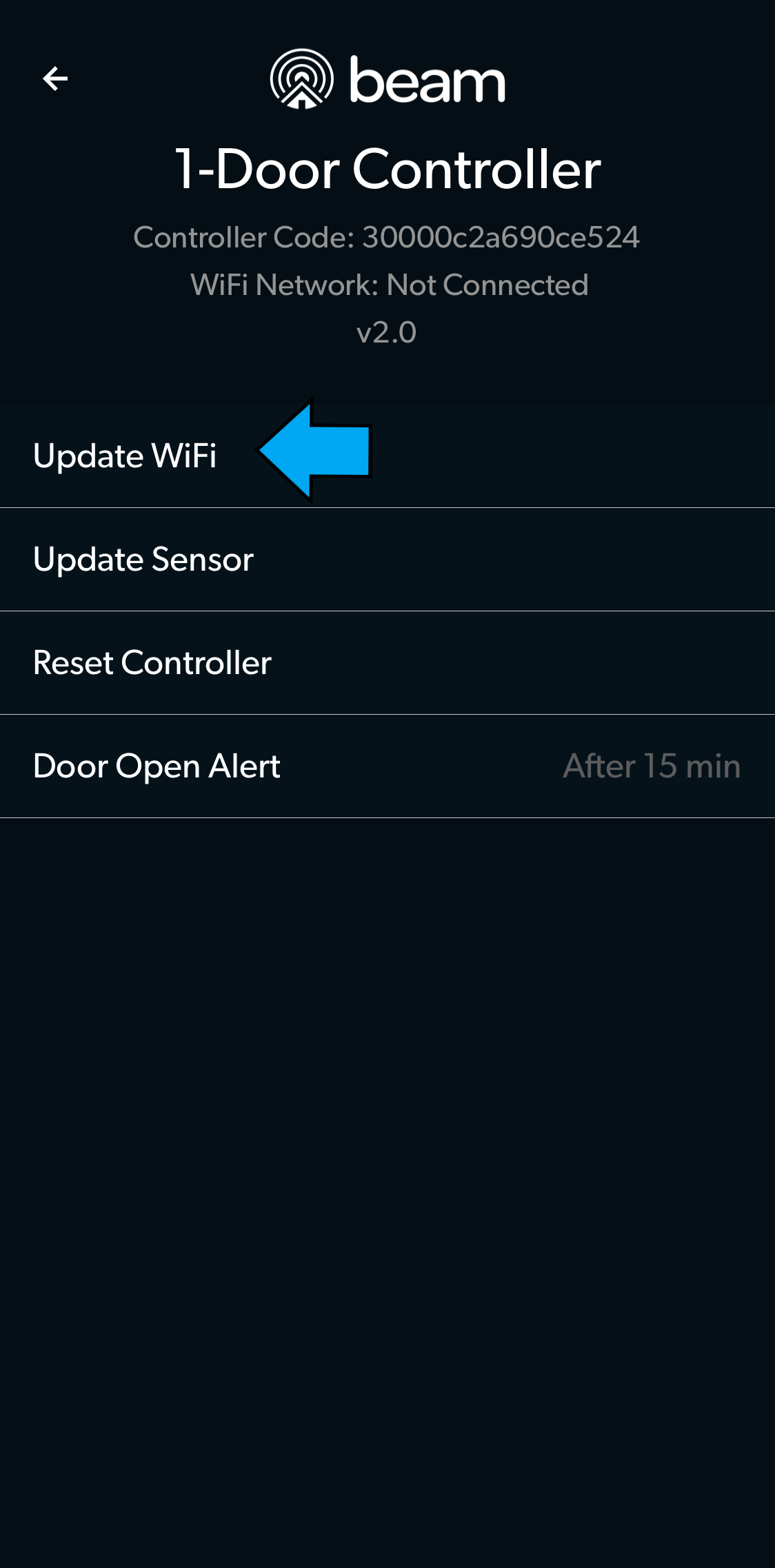

If the WiFi status light continues to blink red and never turns green, check your WiFi name & password and repeat the above steps. If the WiFi status light on the controller does not stop blinking while your phone is flashing, there may very well be an issue with your controller.
If the information above does not solve your problem, we encourage you to send us an email at support@beamlabs.io.
Shipping
beam labs utilizes UPS Ground as our primary shipping carrier. UPS shipping rates fluctuate based on product dimensions, weight, destination, and speed of requested delivery. The UPS rate provided will be the exact rate our customers receive for shipping charges.
** Free shipping is available via Amazon Prime **
Handling
All direct orders from www.beamlabs.io will include a flat per order handling fee of $5.00.
** Free handling is available via Amazon Prime **